Alan Wake 2 is the new Crysis. With all the graphics settings maxed out, even the mighty RTX 4090 averages a mere 20 FPS. Luckily, DLSS 3.5 saves the day and triples that meager number. Unfortunately, this leaves older RTX and Radeon users with baseline temporal upscaling. In this post, we’ll recommend the optimal settings for all graphics cards, especially those without Frame Generation. You can refer to our GPU benchmarks for reference.
For NVIDIA RTX 40 GPUs

If you have an RTX 40 series GPU, especially the RTX 4080 or 4090, you are among the lucky few. You should be able to run the game at your recommended resolution with all the settings maxed out, sponsored by DLSS 3.5 and Frame Generation. Other than the RTX 4060 and 4060 Ti, all the Lovelace GPUs should be able to push over 60 FPS at 4K with FG and RR. For the 60-class cards, set Path Traced Indirect Lighting and PT Denoising Quality to “Medium.”
For NVIDIA RTX 30 and RTX 20 GPUs

Older RTX GPU owners are locked out of Frame Generation, but they can still use Ray Reconstruction. It improves the lighting quality as well as performance. I recommend that you disable all ray-tracing settings except transparency. Keep it at “Low.” Enable DLSS 3.5/FSR 2, and you should be good. If you’re on a lower-end card, set SSR (Screen Space Reflections) to “Low” and Volumetric Lighting to “Medium.” These settings should be ideal for the higher-end RTX 20/RTX 30 GPUs at 1440p and suitable for their lower-end brethren at 1080p.
For AMD Radeon RX 7000 and RX 6000 GPUs
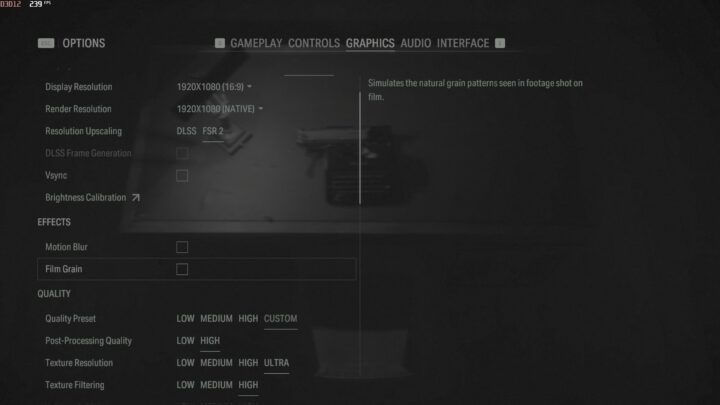
The Radeon GPUs don’t deal with ray tracing well. If you’re running Alan Wake 2 on AMD cards, it’s best to disable ray tracing completely. Unfortunately, even the RX 7900 XTX can’t run the game at 4K Ultra, even with ray tracing disabled. It averages 40 FPS, while the XT nets 35 FPS. Once again, FSR 2 is to the rescue, and for the former, you may be left with enough performance to enable RT transparency. We recommend setting Volumetric Lighting to “Medium” for smooth sailing.
The same graphics settings should work for the Radeon RX 7800 XT and 7700 XT at 1440p and the RX 7600 for 1080p. Remember that for higher resolutions, using the “Performance” preset of FSR is a good idea, while doing the opposite for lower resolutions.





