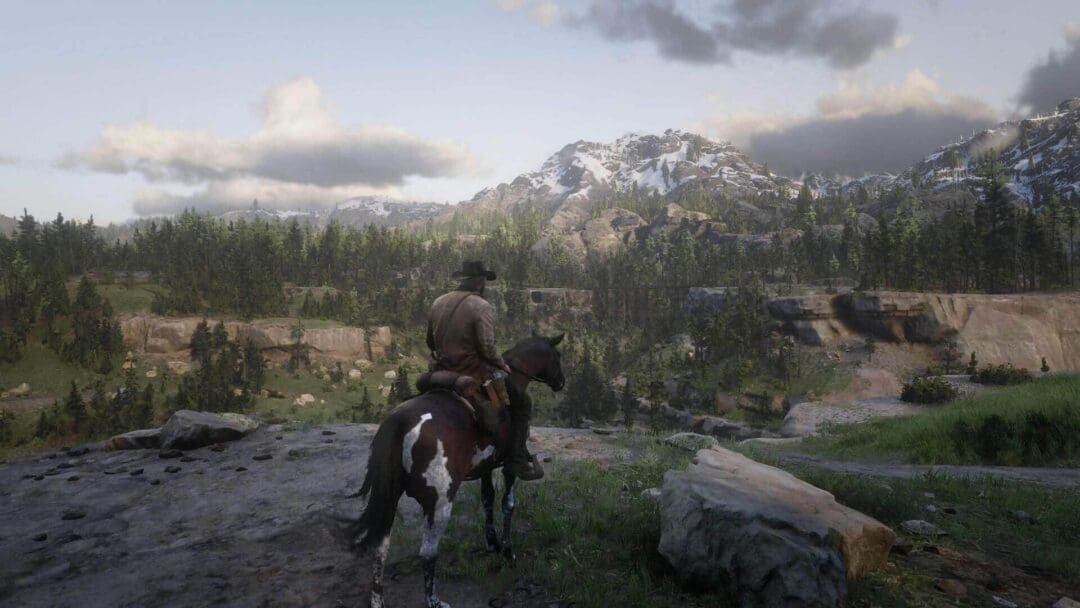Rockstar’s blockbuster title, Red Dead Redemption 2 came to PC earlier this year, but the reception was less than positive. The performance optimization was sub-par and the game ran performed poorly even on the most powerful graphics cards. The problem was, that in some scenarios, changing the settings didn’t do anything. Using an RTX 2080 Super, I got 45-47 FPS in the first level at ultra. Switching to the low graphics preset pushed it up to 48-49 but that’s about. Thankfully, after the first act gets over, the performance gets much better.
If you are still running into performance issues on the PC port of Red Dead Redemption 2, read this guide. You’ll know which settings to change and which ones don’t impact the performance by much.
- Resident Evil Village Ray Tracing Quality & Performance Impact of Different Settings
- PC Graphics Settings Explained: MSAA vs FXAA vs TAA vs SMAA
Red Dead Redemption 2 PC: Performance at Ultra vs Low
It’s really hard to get Red Dead Redemption 2 to run at 60 FPS on PC. Lowering the settings from ultra to low doesn’t always improve performance, leaving you with little choice but to lower the resolution. But let’s be honest, that makes the game look straight-up ugly.
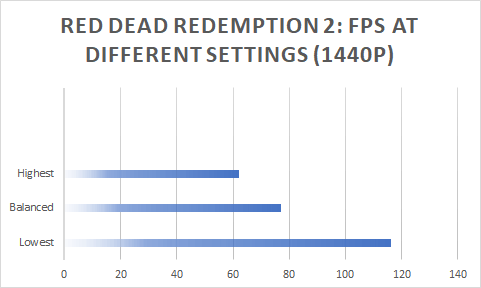
Although the in-game benchmark shows a big gap between the ultra and low-quality presets, in early missions, the deltas are minimal. As you progress more through the game and reach the town of Valentine, the graphics menu starts becoming relevant. GameDebate did a really good job of demonstrating the impact of each option on performance. Have a look:

So essentially, it’s just the reflection quality, water quality, and volumetric setting that have a notable impact on performance. Now, let’s head to the benchmarks.
Red Dead Redemption 2 PC Performance Benchmarks

As you can see, all the cards deliver 60+ FPS at the balanced quality preset. While that is true for the in-game benchmark, you’ll often drop below 40 FPS which is quite annoying.
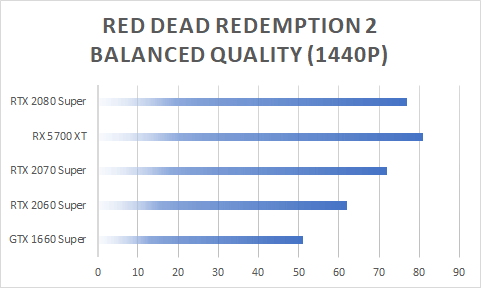
At 1440p, the GTX 1660 Super becomes unviable while the RTX 2060 barely manages to cross the 60 FPS mark. The Radeon RX 5700 XT (by far) performs the best at the balanced quality preset, beating the 2070 Super as well as the much more expensive 2080 Super.
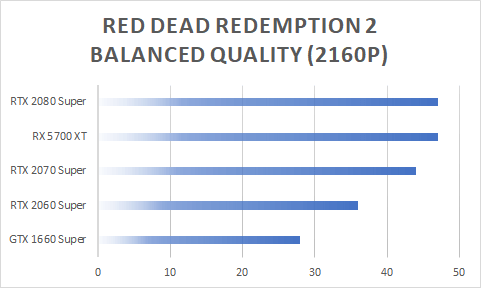
At 4K, the RTX 2080 Super and AMD’s 5700 XT are the only surviving cards while the rest of GPU bow out with lows as dismal as 1 FPS. Here, the Navi flagship levels with the 2080 Super as the bandwidth advantage of the latter comes into the picture.
I found that AMD cards perform the best at the balanced quality graphics preset. At the highest quality, the 2070 S performs on par with the 5700 XT while the 2080 S manages to edge past it. So, anyone with a Navi card should stick to that preset and then increase those settings that don’t have a notable impact on performance.
How to get 60 FPS in Red Dead Redemption 2 PC
In my opinion, the easiest way to get to the 60 FPS mark is to scale down your settings to the Xbox One X equivalent and then see what kind of performance you get. I saw an increase of around 50% on doing so, and there’s little impact on the quality unless you check with a magnifying glass.

Use these settings, then using the above chart, start increasing the settings until you reach your desired quality-performance ratio. It’s best to not touch the disabled features as they significantly tank performance. TAA sharpening and FXAA are the exceptions. The grass LOD and tree quality are your best bets from the low section. Global illumination is best kept at medium and so are reflections and other lighting settings. Fur and decal quality can be increased and the same goes for tesselation and parallax occlusion mapping. Lastly, you can be more flexible with shadows and turn off Soft Shadows entirely as the difference in quality is minimal.