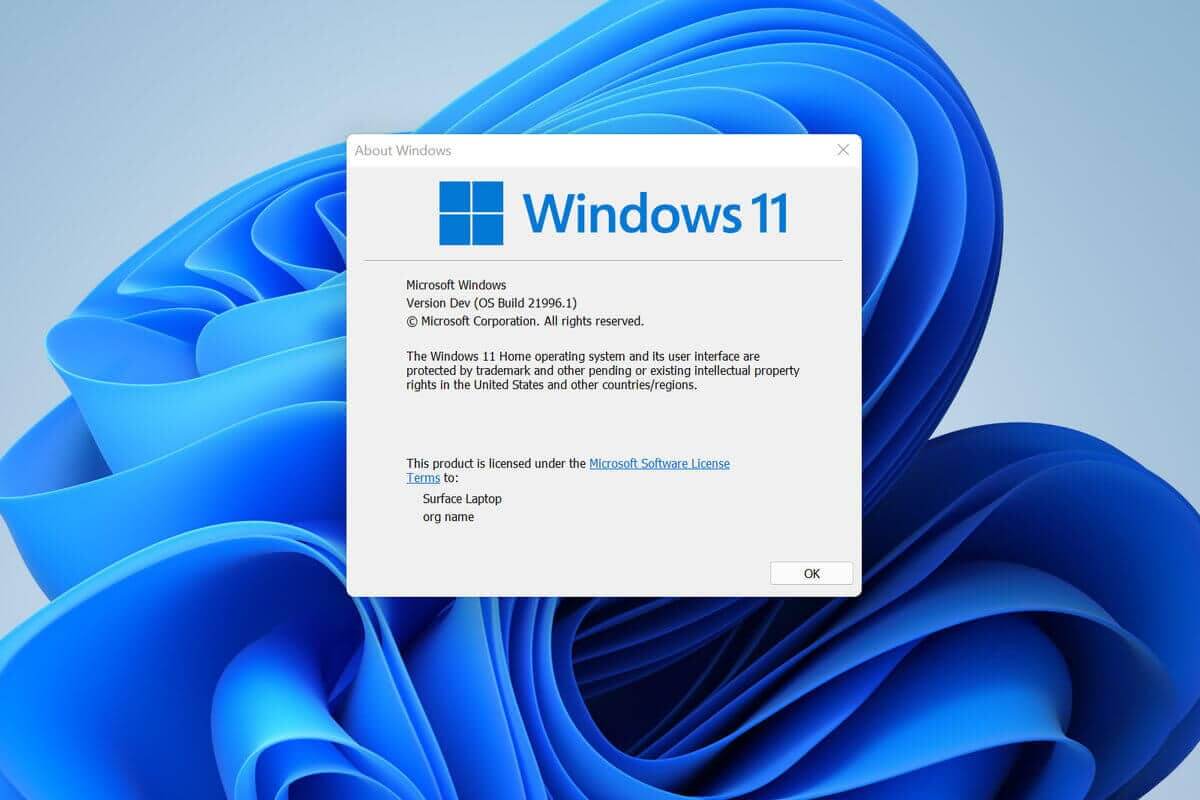One of the most well-known features of Windows 11 has been the lack of support for the 1st Gen Ryzen and 6th Gen Skylake processors. In addition to this, Microsoft’s new OS also requires users to have TPM 2.0 (Trusted Platform Module) enabled on their systems if they want to install Windows 11. Developers have come up with intuitive ways to bypass Microsoft’s requirements, resulting in the company itself providing instructions on how to do it with a registry edit.
However, most of them are tedious and require the modification of the Windows ISO image. Here’s how you can install Windows 11 without TPM 2.0 and Secure boot in just three clicks. You’ll need a tool called Rufus which can be downloaded from GitHub. Secondly, you’ll need a USB drive to create the flashable media to install the OS. Just follow these three steps:
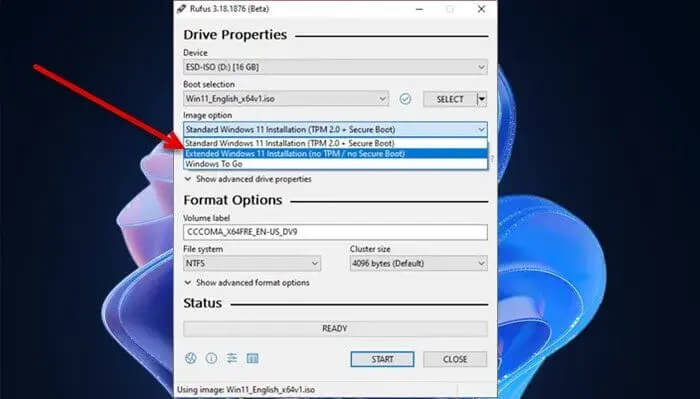
- Open Rufus and click Select to select the ISO file.
- Go to Image options and choose “Extended Windows 11 Installation (no TPM/ no Secure Boot)” from the list.
- Press Start and wait for the process to complete.
You can download the Windows ISO using itself to simplify the process as follows:

- Open Rufus and under the Boot selection “Disk or ISO image”
- Click Select and change it to Download.
- Select Windows 11, press Next and choose the edition, language and architecture you want to use.
- Then click on download and use the above steps to make a bootable USB drive.
Please note that you’ll have to disable Secure Boot from the BIOS before initiating the process. Furthermore, we recommend disabling any anti-virus software you may be running as it may interfere with the installation.